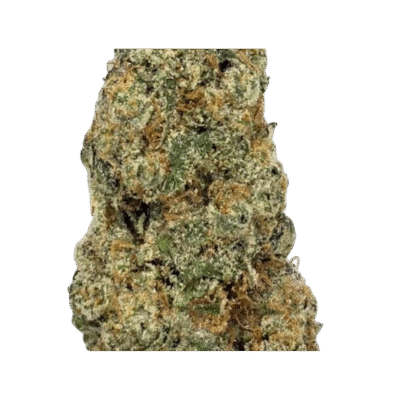Introduction
When working with Microsoft Outlook, one of the biggest challenges professional faces is dealing with OST (Offline Storage Table) files. These files are created when Outlook is set up with Exchange Server, IMAP or Office 365. But OST files can become inaccessible due to server crash, account deletion or system corruption. In such cases converting OST to PST (Personal Storage Table) is a must.
In this post we will explore 3 free methods for OST to PST Conversion in 2025 so you can restore your mailbox data without spending on software.
Why Convert OST to PST in 2025?
Before we get into the methods, let’s understand why users prefer to convert OST files into PST format:
- Data Recovery: Access data from orphaned or corrupted OST files.
- Migration Needs: Move Outlook data to a new system or profile.
- Backup and Archiving: Keep PST files as a portable backup.
- Exchange Server Downtime: Access mail data without server dependency.
Outlook doesn’t have a built-in option to convert OST files so we have to rely on manual methods.
Method 1: Using Microsoft Outlook Import/Export Wizard
Import/Export Wizard is one of the most reliable built-in features of Outlook that can help convert OST to PST. This method works when you still have access to your Outlook profile and the Exchange server is active.
Steps to convert OST to PST using Import/Export Wizard:
- Open Microsoft Outlook.
- Go to File > Open & Export > Import/Export.
- Choose Export to a file and click Next.
- Select Outlook Data File (.pst) and click Next.
- Choose the mailbox folder (e.g., Inbox, Sent Items, etc.) that you want to export.
- Check the Include subfolders option to export all data.
- Browse the location where you want to save the PST file.
- Click Finish.
- Set a password for the PST file (optional).
Your OST mailbox will now be exported into a PST file which can be used in any Outlook account.
Method 2: Using Outlook Archive Feature
Another way is Outlook’s Auto Archive feature which saves mailbox items into a PST file. This method is useful for archiving old emails while keeping your mailbox size optimized.
Steps to convert OST to PST using Archive Option:
- Open Microsoft Outlook.
- Go to File > Options > Advanced.
- Click on Auto Archive.
- Choose Run Auto Archive every Day (choose a suitable duration).
- Choose the folder where you want to save archived items.
- Browse and select the location for the PST file.
- Save and click OK.
This will move selected Outlook data into a PST file and reduce the OST file size making Outlook more efficient.
Method 3: Drag and Drop Mailbox Items into a New PST File
For users who want full control over what gets migrated, the Drag and Drop method is the way to go. It requires manually moving emails, contacts and other folders into a new PST file.
Steps to use Drag and Drop method for OST to PST Conversion in 2025:
- Open Microsoft Outlook.
- Go to File > Account Settings > Data Files > Add.
- Create a new PST file and set it as default.
- From your OST mailbox, select the folders or items you want to transfer.
- Drag and drop them into the new PST file.
- Repeat the process for each folder (Inbox, Sent Items, Contacts, etc.).
Although manual, this method gives you flexibility to select specific items instead of exporting the entire mailbox.
Limitations of Free Methods OST to PST Conversion in 2025
These three free methods are good but have some limitations:
- Requires Outlook installed on your system.
- Works only if you can still access the original Outlook profile.
- Large OST files take a long time to export.
Manual Methods don’t work for corrupted or orphaned OST to PST Conversion in 2025
If your OST file is severely damaged, you may need to consider a professional ZOOK OST to PST Converter Tool which can recover all emails, attachments, contacts, calendar and other items.
Best Practices for OST to PST Conversion in 2025
To ensure smooth and error free conversion follow these best practices:
- Backup OST files before converting.
- Archive Outlook data regularly to avoid oversized OST files.
- Use Outlook’s Inbox Repair Tool (ScanPST.exe) to fix minor corruption.
- Split large OST files into multiple PST files for better manageability.
- Keep Outlook and Windows updated for compatibility and security.
Complete Video Tutorial to OST to PST Conversion in 2025
Conclusion
OST to PST Conversion in 2025 is easier than ever if you use the right methods. The three free methods—Import/Export Wizard, Outlook Archive feature and Drag-and-Drop method—are good options for users who still have access to Outlook and their Exchange accounts.
For cases where OST files become inaccessible or corrupted, professional tool are the only way out. Whatever method you choose, always make sure you have data security and backup practices in place to protect your Outlook data.
Frequently Asked Questions
Q1. Why do users convert OST to PST files in 2025?
A1. Users convert OST to PST to restore mailbox access, back up offline Outlook data, or migrate emails from an inaccessible OST file to a usable PST format compatible with Outlook.
Q2. Can I convert OST to PST without Outlook in 2025?
A2. No, manual conversion requires Outlook. However, professional ZOOK OST to PST converter tool in 2025 allow direct conversion without needing Outlook.
Q3. Does OST to PST conversion preserve all mailbox data?
A3. Yes, reliable conversion tools retain the complete mailbox content, including emails, contacts, calendars, attachments, and folder hierarchy.
Q4. Can corrupted or orphaned OST files be converted to PST in 2025?
A4. Yes, advanced OST to PST tools now support recovery and conversion of corrupted, damaged, or orphaned OST files into healthy PST files.
Q5. Is batch OST to PST conversion possible?
A5. Yes, many updated tools in 2025 allow bulk OST to PST conversion, saving time by processing multiple OST files at once.
Related Blog :- https://www.zooksoftware.com/blog/move-ost-file-to-outlook-2019/