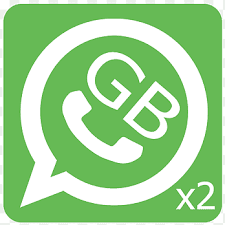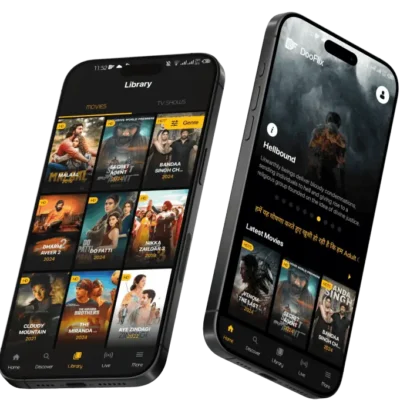Integrating your School management system with Google Classroom can completely transform the way teachers, students, and parents interact. It makes teaching easier, homework submissions smoother, and communication faster — all in one place.
If your school already uses a management system, connecting it to Google Classroom means you can skip repetitive tasks, automate class setups, and keep all your academic data in sync. Let’s walk you through the process in simple, actionable steps.
Why Connect Your School Management System with Google Classroom?
Before we jump into the setup process, it’s worth understanding why this integration matters.
-
One Login for Everything – Teachers and students don’t need to remember multiple passwords.
-
Faster Homework & Assignment Management – Post assignments from your school system directly to Google Classroom.
-
Better Communication – Teachers can send updates, grades, and reminders instantly.
-
Consistent Data – No need to update student information twice; changes in the school system appear in Google Classroom automatically.
User Review – Principal, Horizon International School
“We’ve been using our School management system with Google Classroom for the past year, and it’s a game changer. Teachers save hours every week, and parents love getting instant updates. I can’t imagine going back to the old manual way.”
Step 1: Confirm Your School Management System Supports Google Classroom
Not every School management system can connect directly with Google Classroom, so your first step is to check compatibility.
-
Visit your system’s official website or help center.
-
Look for Google Classroom integration or G Suite for Education compatibility.
-
If unsure, contact your provider’s support team.
💡 Tip: If your system doesn’t offer this feature, consider switching to eSchool, which is built to work seamlessly with Google Classroom.
Step 2: Prepare Your Google Workspace for Education
Since Google Classroom works within Google Workspace for Education, make sure your school’s Google admin account is ready.
Here’s what you need to do:
-
Log in to your Google Admin Console.
-
Verify your domain (this proves your school owns its email addresses).
-
Create accounts for teachers and students.
-
Enable Google Classroom in the Apps section.
Once your workspace is active, it will serve as the backbone for your integration.
Step 3: Connect Teacher & Student Accounts
Your school system will need to link each user with their Google account.
-
Export your teacher and student email list from the school management system.
-
Import these accounts into the integration settings.
-
Match each user to their Google account.
This step ensures that when a teacher creates a class in the school system, it automatically appears in Google Classroom for all assigned students.
Step 4: Sync Your Classes and Subjects
Once accounts are connected, the next step is syncing classes.
-
In your school system, go to the Google Classroom integration settings.
-
Select Sync Classes.
-
Assign teachers and students to each subject.
For example, if Ms. Khan teaches Grade 8 Mathematics, the system will create a Mathematics class in Google Classroom and invite all her students instantly — no manual setup required.
Read more here
Step 5: Enable Homework and Assignment Posting
One of the biggest time-savers is posting homework from your school system directly to Google Classroom.
-
Go to your school system’s Homework/Assignments section.
-
Enable the Post to Google Classroom option.
-
Create your assignment as usual, and the system will push it to the right class.
This keeps assignments in one central place, and students get notified instantly.
Step 6: Monitor and Maintain the Integration
Even after setup, regular checks keep everything running smoothly.
-
Check sync logs weekly to ensure no accounts or classes are missing.
-
Update account details when a new teacher joins or a student changes class.
-
Review assignment posting to confirm it’s going to the right class.
User Review – Teacher, Al Noor Academy
“Before integration, I had to manually set up each class in Google Classroom. Now it’s instant. I can focus on lesson planning instead of admin work.”
Common Issues & How to Fix Them
Even the best systems can face hiccups. Here are quick fixes to common issues:
-
Problem: Some students aren’t showing up in the class.
Solution: Check if their Google account email matches the one in the school management system. -
Problem: Homework isn’t posting to Google Classroom.
Solution: Recheck integration permissions in your school system and Google Admin Console. -
Problem: Duplicate classes appear.
Solution: Remove the extra class from Google Classroom and refresh your sync settings.
The eSchool Advantage
While many systems claim to offer integration, eSchool makes the process faster and more reliable.
-
Quick Setup – Teachers can start within a day.
-
Automatic Syncing – No manual updates needed.
-
All-in-One Management – From attendance to grades, everything’s in one place.
If your school is looking for a future-proof solution, contact eSchool. Their expert team can guide you through the setup and even provide training for your staff.
Key Benefits You’ll See Immediately
When your School management system is fully connected with Google Classroom, you’ll notice:
-
Less Paperwork – Digital records replace manual tracking.
-
Better Parent Engagement – Parents can track assignments and grades in real time.
-
Happier Teachers – More time for teaching, less admin work.
-
Engaged Students – Access to class materials anytime, anywhere.
Final Thoughts
Connecting your School management system to Google Classroom is one of the smartest upgrades your school can make. It boosts efficiency, saves time, and improves the learning experience for everyone involved.
If you’re ready to make teaching and learning smoother, get in touch with eSchool today. Their integration with Google Classroom is seamless, reliable, and built to make your school’s life easier.
Author: Rabia
Rabia creates helpful, easy-to-read content that empowers schools to adopt smarter digital tools. She focuses on clear explanations and practical solutions that genuinely make life easier for educators and administrators.