PowerPoint templates are powerful tools for creating professional and visually appealing presentations. However, as time goes by, even the most effective templates can feel stale or outdated. Rather than discarding them, it’s often more efficient—and creatively rewarding—to reuse and repurpose them. By doing so, you save time, maintain brand consistency, and breathe new life into your presentation materials.
Here are some practical and creative tips on how to reuse and repurpose old PowerPoint templates for modern, impactful presentations.
Evaluate the Core Structure of the Template
Before repurposing an old template, start by evaluating its basic structure. The layout of slides—title slides, content slides, section dividers, and closing slides—often remains relevant even as design trends evolve. Ask yourself: Does the structure of this template still serve my needs? Is the flow logical?
If the core layout still aligns with your messaging goals, it can serve as a solid foundation. You can update colors, fonts, and images later, but keeping the layout saves considerable design time.
Update Visual Elements for a Modern Look
One of the easiest ways to refresh PowerPoint templates is by updating their visual elements. Fonts, colors, and icons may become outdated, but they’re easy to swap out. Start by replacing old fonts with modern, readable ones. Sans-serif fonts like Calibri, Lato, or Roboto are great choices for a clean look.
Next, consider updating the color scheme. Swap dated hues for more contemporary, vibrant colors. PowerPoint’s built-in color palettes can guide you in creating a more modern aesthetic while keeping slides visually coherent.
Icons and graphics should also be reviewed. Remove outdated clip art and replace it with minimalist icons or vector illustrations. There are many free and premium icon packs available that are compatible with PowerPoint templates, allowing for a quick visual upgrade.
Revise the Content for a New Audience or Purpose
Repurposing an old template isn’t just about aesthetics—it’s also about tailoring the content to a new audience or objective. Review the existing text and visuals to ensure they align with your new purpose. For example, if the original template was designed for an internal training session, you can adapt it for a client pitch by changing the tone and examples.
Modify headlines to match the interests and expectations of your new audience. Adjust bullet points, data, and case studies to be more relevant. This method ensures you maximize the usefulness of your existing assets while staying aligned with your current goals.
Convert Static Slides into Interactive Elements
If your old PowerPoint templates contain mostly static content, consider making them more interactive. Interactive slides are particularly effective for e-learning, sales presentations, and webinars.
You can add clickable elements that allow viewers to navigate to specific slides based on their interests. For example, use action buttons to create a mini navigation menu, or insert hyperlinks within the slides to offer deeper insights. This turns a linear presentation into a dynamic experience, making your template more versatile and engaging.
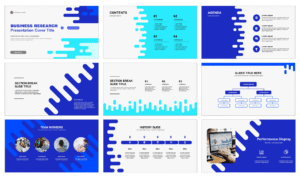
Incorporate Multimedia for Greater Engagement
Modern presentations often benefit from multimedia elements like videos, animations, and audio. Consider embedding short videos or animated explainer clips into existing slides to enhance storytelling. A well-placed video can make a bigger impact than a block of text.
You can also animate elements within the slides. Subtle entrance animations, emphasis effects, and transitions between slides can breathe new life into a template. Just be careful not to overdo it—animations should enhance, not distract from, your message.
Merge Elements from Multiple Templates
If you have several old PowerPoint templates, you can repurpose them by combining their best features. For example, you might like the title slide of one template, the content layout of another, and the icons from a third. By mixing and matching these elements, you can create a custom presentation that fits your current needs.
Be sure to standardize fonts, colors, and formatting when combining elements. This helps maintain a cohesive look and ensures your final product appears polished and intentional.
Create a Master Slide Layout for Consistency
When repurposing old templates, inconsistencies in formatting can be a challenge. One way to solve this is by creating or updating the Master Slide layout. The Master Slide governs the design of all other slides in a presentation and allows for uniformity across the board.
Update the Master Slide with new fonts, logos, and colors, and then apply these styles throughout the presentation. This approach ensures that no matter how many old slides you pull from previous templates, your final presentation looks unified and professional.
Use Old Templates as Style Guides
Old PowerPoint templates can serve as design inspiration or style guides for new projects. You might not use the exact slides, but you can borrow structural elements, visual hierarchy, or formatting styles. For example, if an old template had a great way of displaying metrics or organizing content, you can incorporate those ideas into your new design.
By doing this, you avoid starting from scratch and ensure continuity in your brand’s visual storytelling.
Add Branded Elements to Strengthen Identity
If you’re reusing an old template for a new audience, consider updating it with branded elements. Add your latest logo, brand colors, and company tagline. You might also want to include visuals that reflect your company’s mission or industry trends.
By aligning old PowerPoint templates with current branding, you ensure your presentation supports your marketing and communication goals. This is especially important when presenting to investors, clients, or external stakeholders.
Segment Slides into Reusable Slide Libraries
Another tip is to break down old presentations into a library of reusable slides. You may have used a certain chart, diagram, or infographic in a past presentation that could be valuable for future ones.
Organize these slides into categories such as “Data Visualizations,” “Team Introductions,” “Case Studies,” and “Process Diagrams.” This way, when you need to build a new deck, you can pull ready-made slides from your library and adapt them as needed.
Turn Templates into Infographics or Social Media Posts
PowerPoint templates don’t have to be limited to live presentations. You can repurpose slides into infographics or social media graphics. Export high-quality images of key slides and use them in marketing materials, blog posts, or LinkedIn updates.
This strategy extends the life of your PowerPoint templates while helping you reach a wider audience. It’s especially useful for content marketing, where visual elements boost engagement.
Use Old Templates for Internal Communication
Even if an old template doesn’t suit your external communications anymore, it can still serve internal purposes. Use repurposed templates for team meetings, onboarding sessions, or training programs.
Internal audiences are often more focused on the content than the style, so a refreshed but not entirely redesigned template can still be highly effective. This also helps ensure that internal documentation maintains a consistent format.
Practice Minimalism and Remove Clutter
Old templates sometimes include excessive design elements—shadows, gradients, 3D charts—that are no longer necessary. When repurposing, consider simplifying the design.
Strip away unnecessay text, overly decorative graphics, and cluttered layouts. Embrace white space and focus on what’s essential. Minimalist design not only feels modern but also improves comprehension and retention for your audience.
Archive and Backup Your Best Templates
As you update and repurpose old PowerPoint templates, create a system for archiving the most effective versions. Save updated templates with clear naming conventions and organize them in folders based on their use case (e.g., “Sales,” “Marketing,” “Reports,” etc.).
Having a well-organized archive saves time and effort when you’re under pressure to create a new presentation. It also allows your team members to access and repurpose these assets easily, promoting efficiency and consistency.
Conclusion
Reusing and repurposing old PowerPoint templates is not only a smart use of resources but also a creative exercise. With a few strategic updates—modernizing visuals, adjusting content, incorporating multimedia, and combining elements—you can transform outdated templates into valuable tools that serve your current communication needs.
Rather than starting from scratch every time, consider the untapped potential of the PowerPoint templates you already have. By doing so, you maintain brand continuity, save time, and ensure that your presentations are always engaging and effective.

