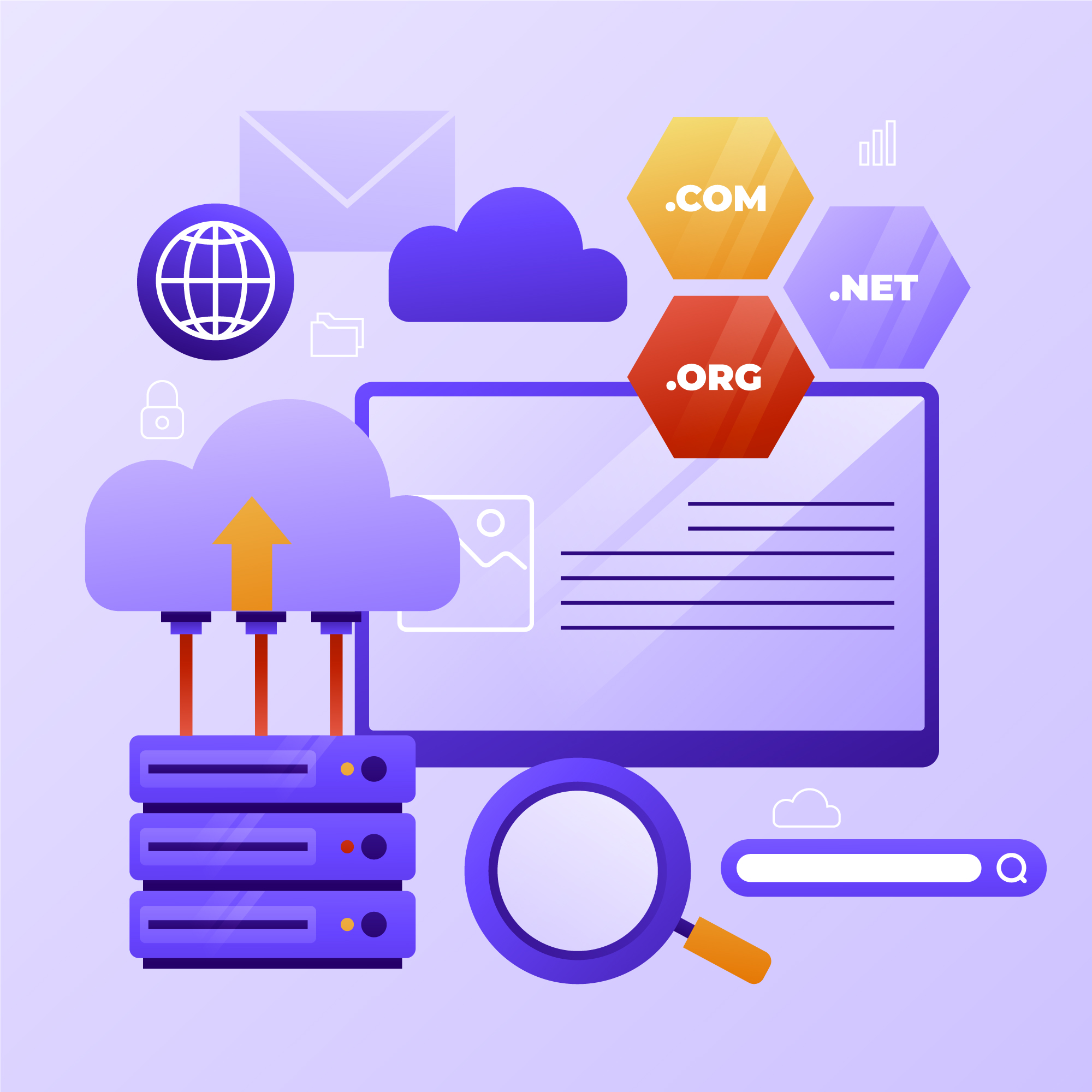Google Chrome has become the browser of choice for millions of users because of its speed, reliability, and seamless browsing experience. Yet even the most powerful browsers encounter performance issues occasionally, and many of these problems can be traced back to DNS errors. When DNS fails to function properly, websites may load slowly, display incomplete content, or fail to load altogether. Chrome often shows messages like ERR_NAME_NOT_RESOLVED, DNS_PROBE_FINISHED_NXDOMAIN, or Server IP address could not be found. These messages indicate that the browser struggled to resolve the domain name into an IP address, which is a critical step in accessing any website. To help users diagnose and resolve such issues, Google built an internal diagnostic environment known as Chrome Net Internals dns, an advanced interface that offers tools and features to analyze Chrome’s DNS behavior, flush outdated DNS data, and improve overall browsing performance.
The Chrome Net Internals dns tool is especially useful because Chrome maintains its own DNS cache independently from the operating system. Most users know that flushing DNS at the OS level such as using ipconfig /flushdns on Windows can resolve common DNS issues. However, because Chrome keeps a separate internal DNS cache, clearing the system DNS does not automatically refresh the data Chrome is using. This creates situations where certain websites work perfectly in other browsers or on other devices, yet refuse to load in Chrome. What many don’t realize is that Chrome’s internal DNS cache may contain outdated or corrupted entries, and clearing them resolves the problem instantly. This is why Chrome Net Internals DNS remains one of the most important tools for troubleshooting browser-specific DNS errors.
When users navigate to chrome://net-internals/#dns in the browser’s address bar, they are presented with a wealth of information tied to Chrome’s DNS activity. The tool exposes the host resolver cache, which holds details about every domain Chrome has recently queried. These details include the domain names, their resolved IP addresses, the expiration times of cached records, and any lookup failures. If a specific website consistently fails to load even though other sites load normally, the host resolver cache will often reveal the underlying problem. For example, the cache may show that Chrome is storing an outdated IP address for the website, or that multiple lookup attempts have failed because of expired entries or DNS propagation delays. By analyzing this data, users can quickly identify whether DNS caching is the root cause of their browsing issues.
One of the most frequently used features within Chrome Net Internals DNS is the Clear host cache button. This button allows users to instantly purge Chrome’s internal DNS records. Clearing the DNS cache forces Chrome to fetch fresh DNS information from the DNS server the next time a website is visited, bypassing any stale or inaccurate entries that may have been causing problems. This action resolves many common issues such as websites failing to load after a server migration, domains redirecting incorrectly, or previously accessed sites returning errors due to outdated DNS information. It is a simple but powerful step that restores accuracy to Chrome’s DNS lookups and often restores web access in seconds.
In addition to clearing the DNS cache, another essential tool found in Chrome’s network diagnostics is the socket pool flush feature. Although socket pools are not strictly part of DNS, they play an important role in maintaining persistent connections between Chrome and various servers. Over time, these connections can become corrupted or stuck, especially after network changes such as switching Wi-Fi networks, enabling or disabling VPN connections, or modifying proxy settings. To address these issues, users can open chrome://net-internals/#sockets and select the Flush socket pools option. This resets Chrome’s active network connections and forces the browser to establish clean, fresh sessions. When used in combination with clearing the DNS cache, flushing socket pools provides a comprehensive reset of Chrome’s network state, resolving persistent DNS-related connectivity problems that might otherwise remain hidden.
The features found within Chrome Net Internals DNS are especially valuable for users who frequently change their DNS servers. Many people switch to faster public DNS providers like Google DNS or Cloudflare DNS for improved performance. However, Chrome will not automatically adapt to the change if its internal DNS cache still holds outdated records. This often leads to inconsistencies where Chrome loads certain websites slow or not at all, even though the device is correctly configured to use the new DNS provider. By clearing the internal DNS cache, users ensure that Chrome immediately recognizes the updated DNS routing and performs faster, more accurate lookups. This tool can also help developers and website administrators who regularly work with domains that change servers or undergo DNS propagation. Chrome Net Internals DNS allows them to bypass waiting periods and verify DNS changes instantly within the browser.
Another useful aspect of this internal toolset is its ability to help diagnose issues caused by VPNs, proxies, and other network-level modifications. VPNs often route DNS queries through different servers, which sometimes creates mismatches or DNS leaks. When Chrome’s internal DNS cache conflicts with VPN-driven DNS routes, websites may load inconsistently or fail entirely. Clearing the DNS cache and flushing socket pools ensure that Chrome establishes clean, conflict-free connections that align with the current network environment. This is especially important for users who frequently toggle VPN settings or switch between multiple networks throughout the day.
Overall, Chrome Net Internals dns offers an advanced yet user-friendly method for diagnosing and fixing DNS issues directly within Chrome. It brings transparency to a normally invisible part of web browsing and empowers users to solve problems that might otherwise require lengthy troubleshooting or waiting for DNS updates to propagate. By understanding how to access and use these tools effectively, anyone can improve Chrome’s performance, avoid frustrating DNS errors, and ensure a smoother, faster browsing experience.
Conclusion:
Chrome Net Internals DNS is one of the most powerful resources available for resolving browser-level DNS issues and optimizing network performance in Google Chrome. Whether you face DNS lookup failures, slow or unresponsive websites, outdated DNS entries, or problems after network configuration changes, the tools and features within the Net Internals interface offer immediate and reliable solutions. Clearing the host resolver cache, examining DNS activity, and resetting socket pools can resolve most DNS-related errors quickly and improve the accuracy and speed of domain resolution. By mastering these features, users gain full control over Chrome’s DNS behavior, ensuring consistent, fast, and error-free browsing.